![]() John Smith Legacy
John Smith Legacy ![]() Gradius Home World
Gradius Home World ![]() GameStone
GameStone ![]() Follow @JimStoneCraft
Follow @JimStoneCraft
Cavadius
Fatalcraft
G-GR
Game Centre
Garudius 95
GikoParo
GR-S
GR3EX
Gradius 3D
Gradius 99
Gradius Spacial
Gradius The Dark Armada
GSTYLE
GS Juke Box
G-Phantom ~Xerdotos Phamtom~
G-Type
Haradius
Hellhound
Kemesis
Manesis '99 Kai
Maridius
Monadius
Naradius
Nemesis '94 Gradius 2
Salamander
Solar Falcon
Spolous
Starizer
Storm Assault
Ulamander
ULife Force
Unofficial Salamander 3
Va-Style Zeros Force Rebellion

|
Name:
Japanese Name: Romaji Name: Translation: Format--Ver--Info: Date--Code--Cost: Developer: Players/At Once: |
GSTYLE
GSTYLE Windows -- Ver 1 -- Horizontal Shoot'em-up 2004 -- Code? -- ¥0.00 ウェヴァクアドラント (WEVAquadrant) / |
ウェヴァクアドラント (WEVAquadrant)


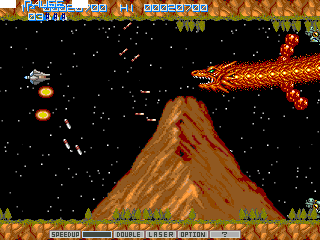
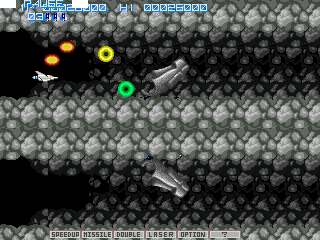

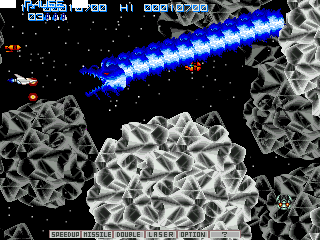




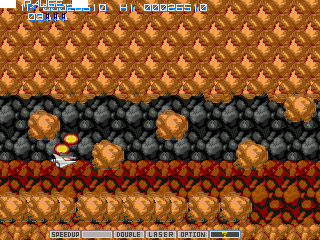
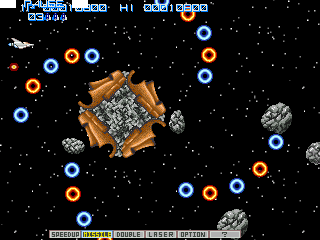
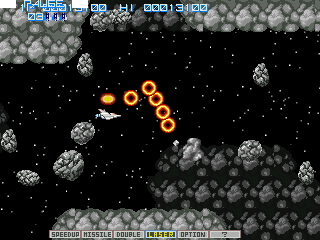
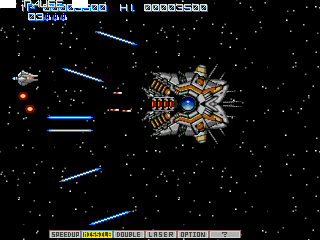
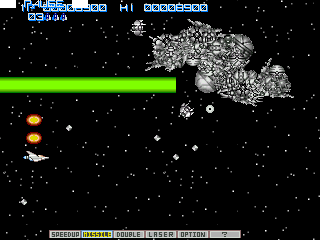

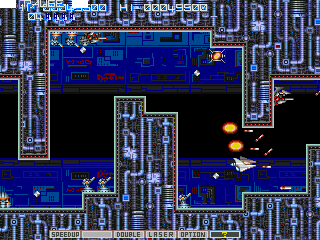
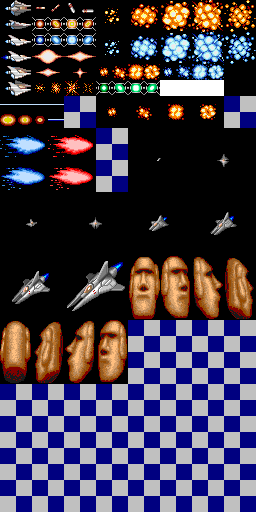
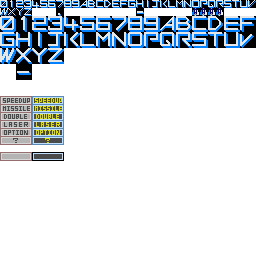
1. Decompress (unzip) GSTYLEa.lzh using WinRAR http://www.rarlab.com/ to a directory, ie.. C:\GSTYLEa
2. Rename the file is the SYS directory from:-
lzs
to:-
player.$mp_lzs
3. Open the MKGAME.lst using Windows Notepad and change to line:-
1:SYS\
to:-
1:SYS\player.$mp_lzs
If you don't do this you will get the error below saying it cannot find a file when the game is installing (the file translates as PLAYER by the way), this error you get is because one of the files is actually written with Japanese characters, when you have an english version of Windows the installer cannot find the file when installing and you get this information box.
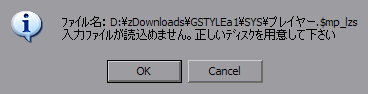
4. Run the MKGAME.EXE and this dialog below will be displayed, click the Set install directory button if you want to select where to install the game and then click OK. This screen may well not show the Japanese characters but just click where I say.

5. After its install just press the OK button and then start the game with the shortcut on your start menu .
Enjoy the game!!
This can be a little problematic to get this installed because of the differences between the Japanese and English versions of Windows.
You have to have Japanese set as your language in Windows XP, if you use another version of Windows ie.. Windows 2000, I'm don't think they have this option.
Start - Control Panel - Regional and Language Options
Advance tab, set the top pull down list to Japanese, you may need the WinXP CD for the Japanese language files to install, you will also have to restart Windows.
After the game has installed you may want to set it back to your language as the Japanese Uni code thing can make some text look odd.
1. Decompress (unzip) GSTYLEa.lzh using WinRAR http://www.rarlab.com/ to a directory, ie.. C:\GSTYLEa
2. Rename the file is the SYS directory from:-
âvâîâCâäü[.$mp_lzs
to:- (copy and paste the Japanese characters from the text below)
プレイヤー.$mp_lzs
If you don't do this you will get the error below saying it cannot find a file when the game is installing (the file translates as PLAYER by the way), this error you get is because one of the files is actually written with Japanese characters, when you have an english version of Windows the installer cannot find the file when installing.
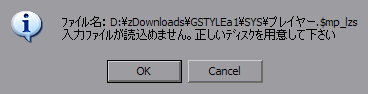
3. Run the MKGAME.EXE and the dialog below will be displayed, click the Set install directory button if you want to select where to install the game and then click OK , the game will now install. For some reason even if you have Japanese support turned on in WinXP the \ (backslash) character is still displayed as a YEN character.

4. After its install just press the OK button and then start the game with the shortcut on your start menu for starting the game.
Enjoy the game!!